Download Tutorial
Step 1: After logging in, click Account.
Step 2: Under the Orders sub-menu, locate and click the appropriate Order # link.
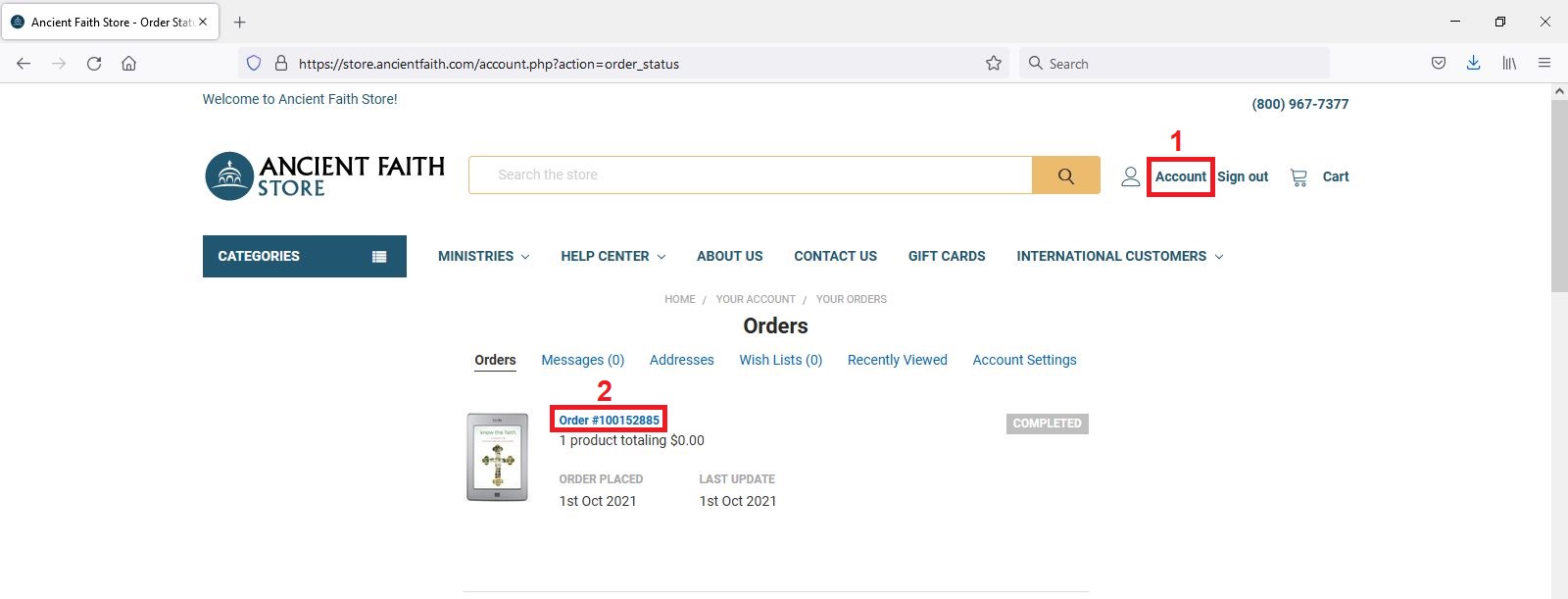
Step 3: On the Order Contents & Order Details screen, click the yellow circle with the download symbol next to the image of the downloadable product.
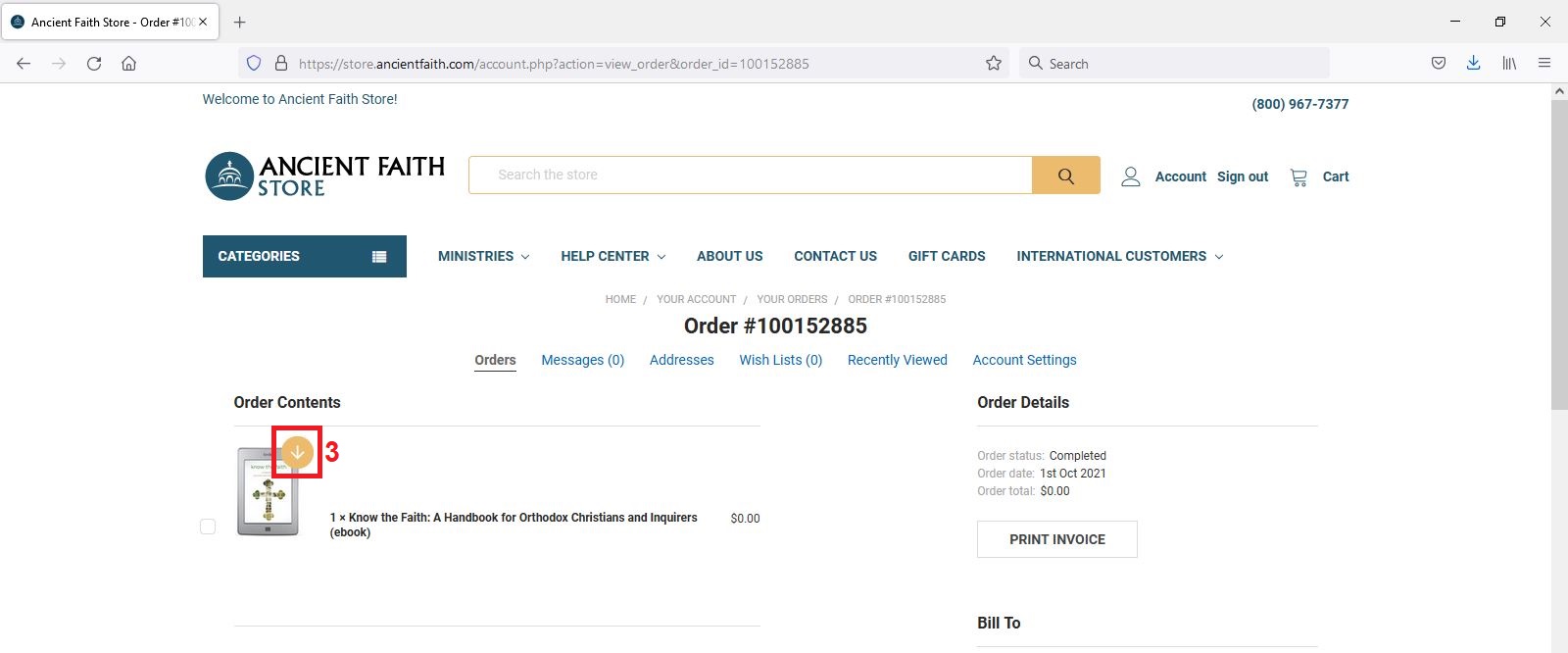
Step 4: On the Order Downloads screen, click the desired file type.
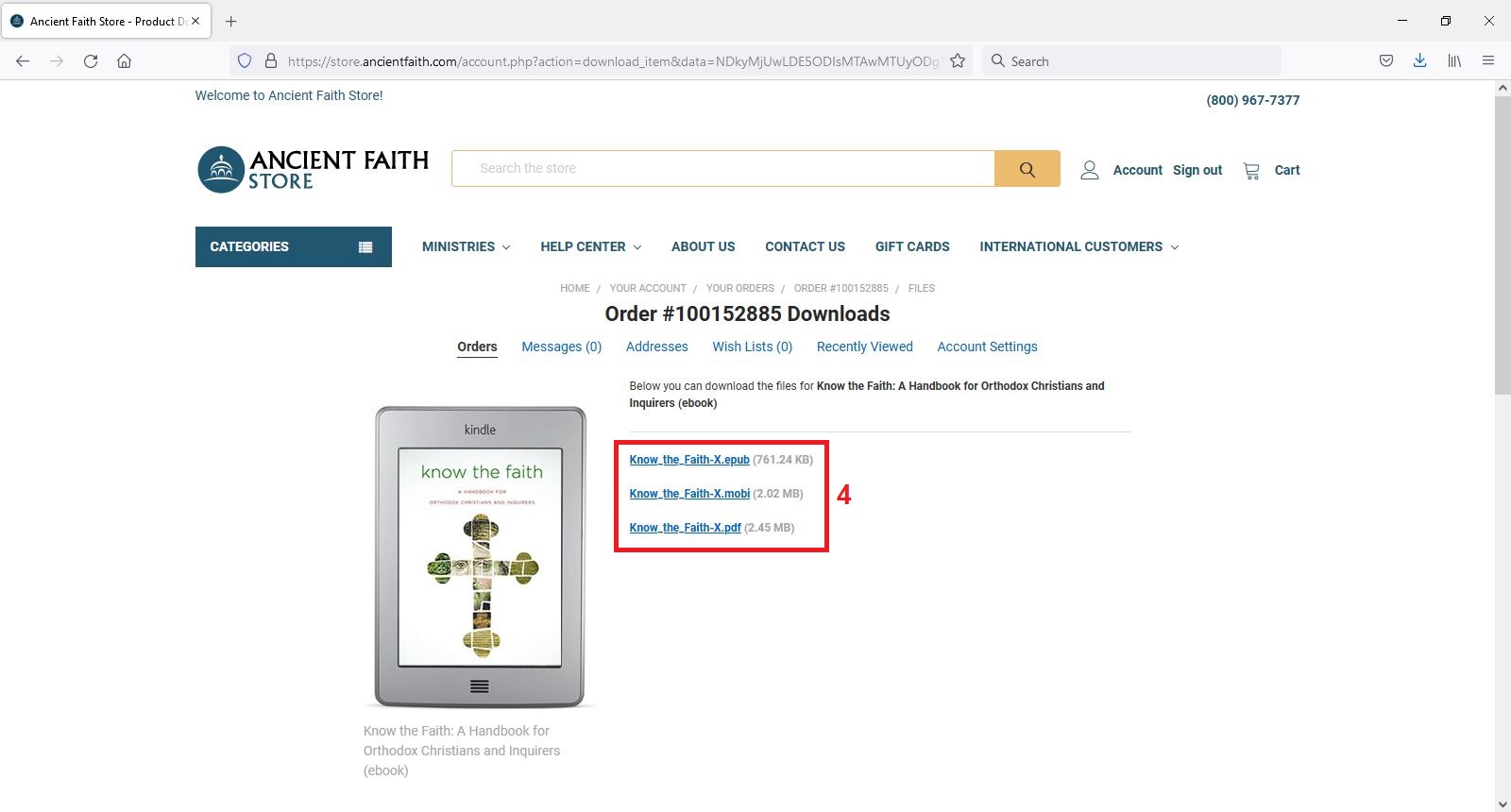
Step 5: Select Save File and click OK. The appearance of this window may vary by device and browser. PDF files may download immediately after clicking your selection on Step 4.
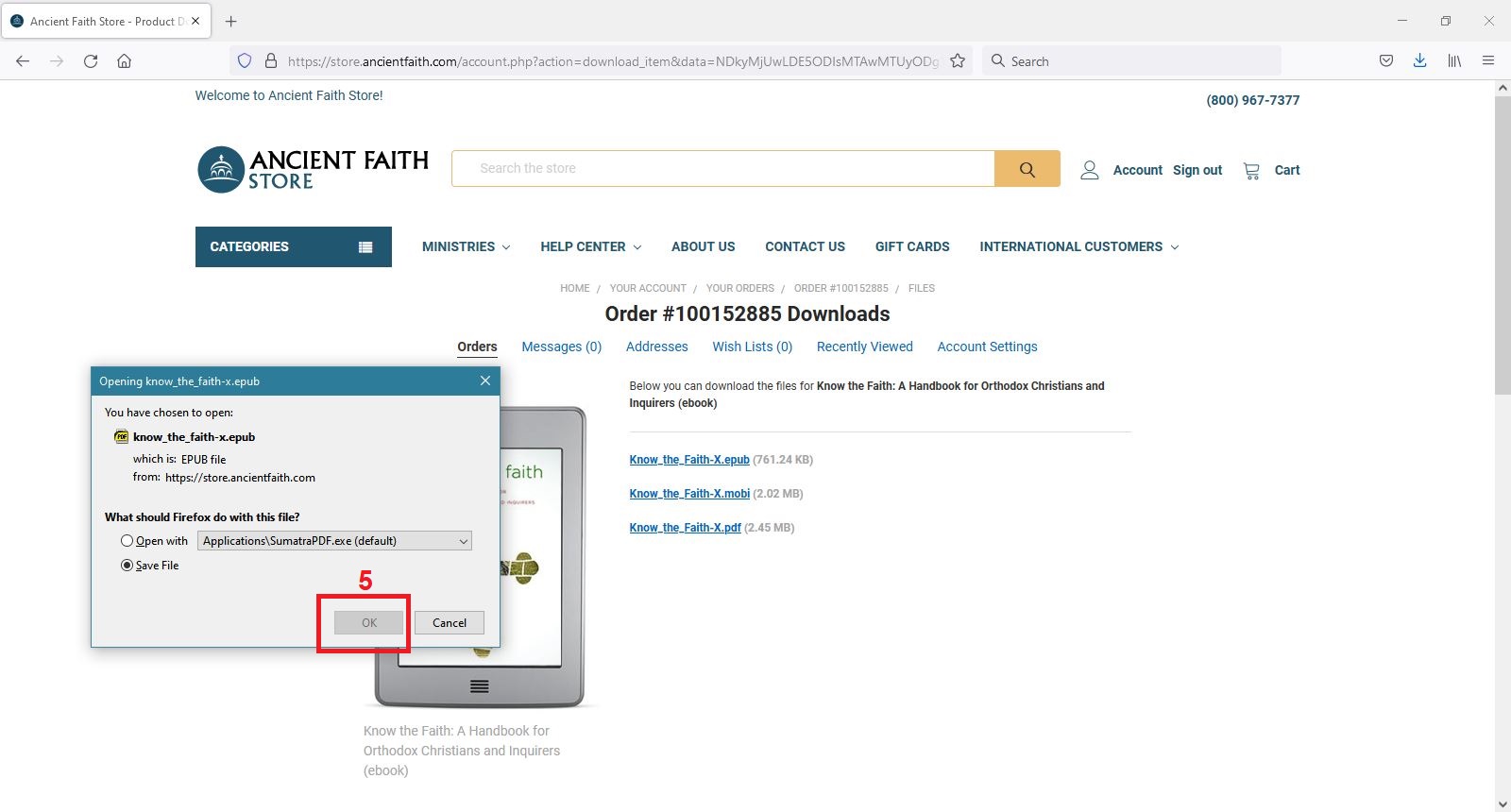
Downloading music? After completing the above steps, follow the links below for tutorials on how to extract ZIP files and folders. Links open a new window to an external site not operated by Ancient Faith.
Android
IPhone or IPad
Windows
Mac
